You Control How Your Desktop Is Accessed
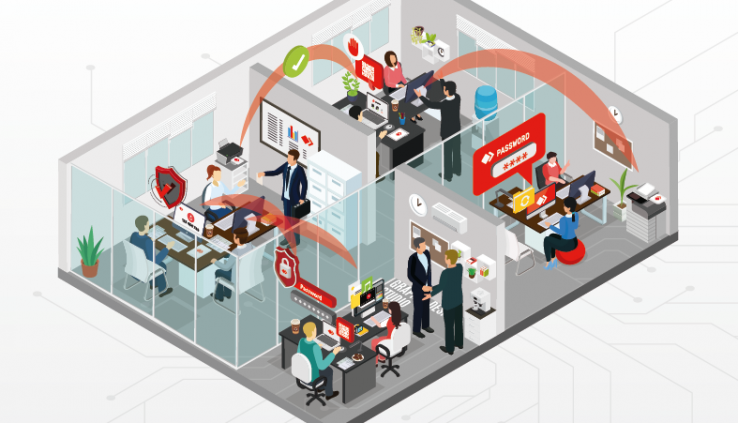
Do you know how versatile a Remote Desktop Software is for a company?
Some companies use Remote Access to offer Remote Support. Some companies use it to remotely control their machines. Employees can work from home and still use the powerful tools on their office PC, even if they work on a less powerful laptop. A Remote Desktop solution is also perfect for monitoring devices from afar or simply for screen sharing and presentations.
A broad range of use cases calls for highly customizable security settings.
With AnyDesk, you can adjust the permissions for each of these use cases. Let us show you how!
Before the start of an interactive session, the Accept Window is shown. There, the related permissions can be adjusted. For certain permissions, this can even be done during a running session. Additionally, this window also allows you to dismiss an incoming request and close running sessions.
Need Remote Support?
Employees who have problems with their computer could be scattered all over the globe. Maybe they work from home, maybe they work in a different office than the IT department. In any case – they still need fast and reliable support. It’s important for IT to have all the permissions they need to efficiently help their co-workers. They need to be able to restart the computer and request system information. Granting all the permissions means allowing IT to work on the device as if they were sitting in front of it.
Want to Monitor or Control a Device?
Having administrative rights at the remote device isn’t as important if you only want to use its standard functionality. Imagine you want to remotely control a machine that is used by several employees within a company, like a printer or scanner for example. You should be able to control it to some extent, so mouse and keyboard permissions are necessary. On the other hand, you could grant employees too much power by giving them the opportunity to restart the device, transfer files or lock the session screen, which could ultimately cause issues.
Want to Hold Presentations?
The benefit of screen sharing is that your co-workers can view your screen from all over the world and follow your presentation in real-time while simultaneously having no access to your desktop. With AnyDesk’s screenshare option, you can untick all participant permissions and simply allow co-workers to sit back and watch.
If they have feedback that they would like to visualize directly on your screen, you can allow them to use different features in the Whiteboard. That way they can draw on the screen instead of changing your document.
Different Permissions for Different Users
Unattended Access allows IT administrators to connect to devices without having to wait for manual acceptance. In case other users need to access the same machine as well, multiple passwords can be set up, each tied to different permissions. Therefore, IT has the option to set up Group Policies, which enable multiple user groups with permission profiles. This makes managing these individuals much easier.
As you see, security settings can be adjusted to your company and your specific security and privacy needs. Want to learn more about security at AnyDesk? Click here to explore all of the benefits.
Sign up for news, tips and more