How to Work Safely from Home
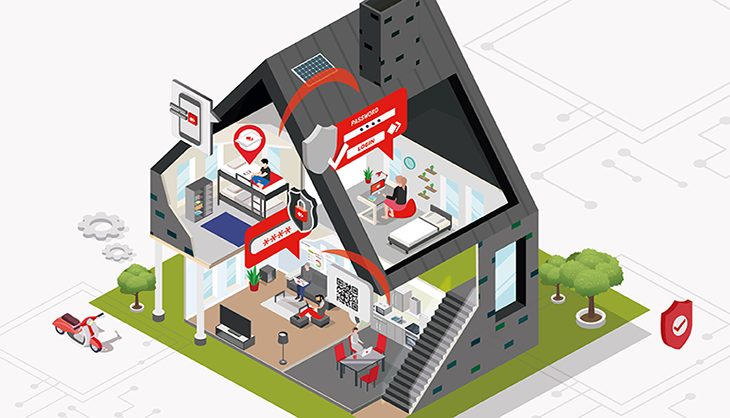
Have you ever wondered how safe it is to use AnyDesk for remote work?
We want to make sure you stay safe wherever you work from. That means more than ensuring security when you connect to somebody else’s device or receive session requests. You should also be safe when there is no other party involved: When you simply work by yourself, either on the go or from home. Let’s take a walk through an AnyDesk session and look at the different layers of security and what you can do to make your remote desktop session as secure as it can be. Grab a coffee and get ready to start working – this won’t take long.
Is my connection secure?
Before we get started: Don’t worry about the safety of your remote connection. Encryption makes sure that the connection between your device and your remote device is wrapped in multiple layers of security. You also have the option of TCP-tunneling. Need to find out how? Visit our Help Center.
Is my remote device accessible to other devices?
You decide who can connect to you. Take a look at the security settings: The access control list gives you complete control over who can request a session. If you only list your own devices, every other device is blocked from sending a session request, and you are the only one that can establish a connection.
How can I be sure that nobody else connects to my device when I’m not in the office?
Now let’s start the session. Ideally, you have already set up your password for unattended access, which allows you to access your device even when you aren’t present to accept the session request. You can do that in the security settings: Simply click “Enable unattended access” and choose a secure password. Don’t forget: A strong password is the first line of defense!
Unattended access is where the security layers really start to show: If you want, you can set up two-factor authentication. Once you enable it, you can scan the QR-code with an authenticator app that is time-based one-time password (TOTP) compatible and receive a code – this is your additional one-time password. You have now safely connected with your work PC!
What else can I do to guarantee security?
There is one more thing you can do for your security, or in this case, it’s more about your privacy: Maybe your device is in a spot where other people could potentially view your screen. When AnyDesk connects to a device, it is as if you’re sitting in front of it: The remote screen will show exactly what you are doing. This is necessary in some instances, but with the privacy mode enabled, your remote screen will be black, and you can work with it without worrying. It’s also important to always be one step ahead of scammers, so make sure to check out our article about social engineering. For more details on our security efforts, read our Ultimate Guide to AnyDesk’s Security Features.
Sign up for news, tips and more